Alerts¶
The alerts are sent out to Dolphin users on predefined times.
In this article:
- General information regarding milestones and obligations alerts:.
- General information regarding contract date alerts:.
General information regarding milestones and obligation alerts.
- Obligations and Milestone alerts are sent .
- Clicking on the alerts through the dashboard will give you access to update the status of the obligation.
- These changes can only happen once the contract in draft state.
- Once the obligations are completed the alerts can be dismissed, and this will update the obligations and milestones.
- Office 365 tasks will be sent out for Dolphin users and external users will be sent an email.
General information regarding contract date alerts.
- Contract expiry and renewal dates.
- Similar to obligations and milestones tasks are sent.
- Alerts will have a direct link to the contract.
- Contract overview will show the latest state of the contract obligations and milestones.
Alerts Chart:
See Also:
- Permissions
- Contract States
Generate notifications for changing default reminder dates¶
Dolphin 365 is capable of generating notifications to contract managers, owners and users who are included in “Send alerts additionally to” in the Settings page, if any of the default reminder dates (renewal and expiry) are changed to a past date using contract edit mode.
NOTE: Please note that these alerts are only sent after configuring the “Send as Emails” under “Configure Alerts” setting.
Let’s assume a contract author opens a contract in edit mode.
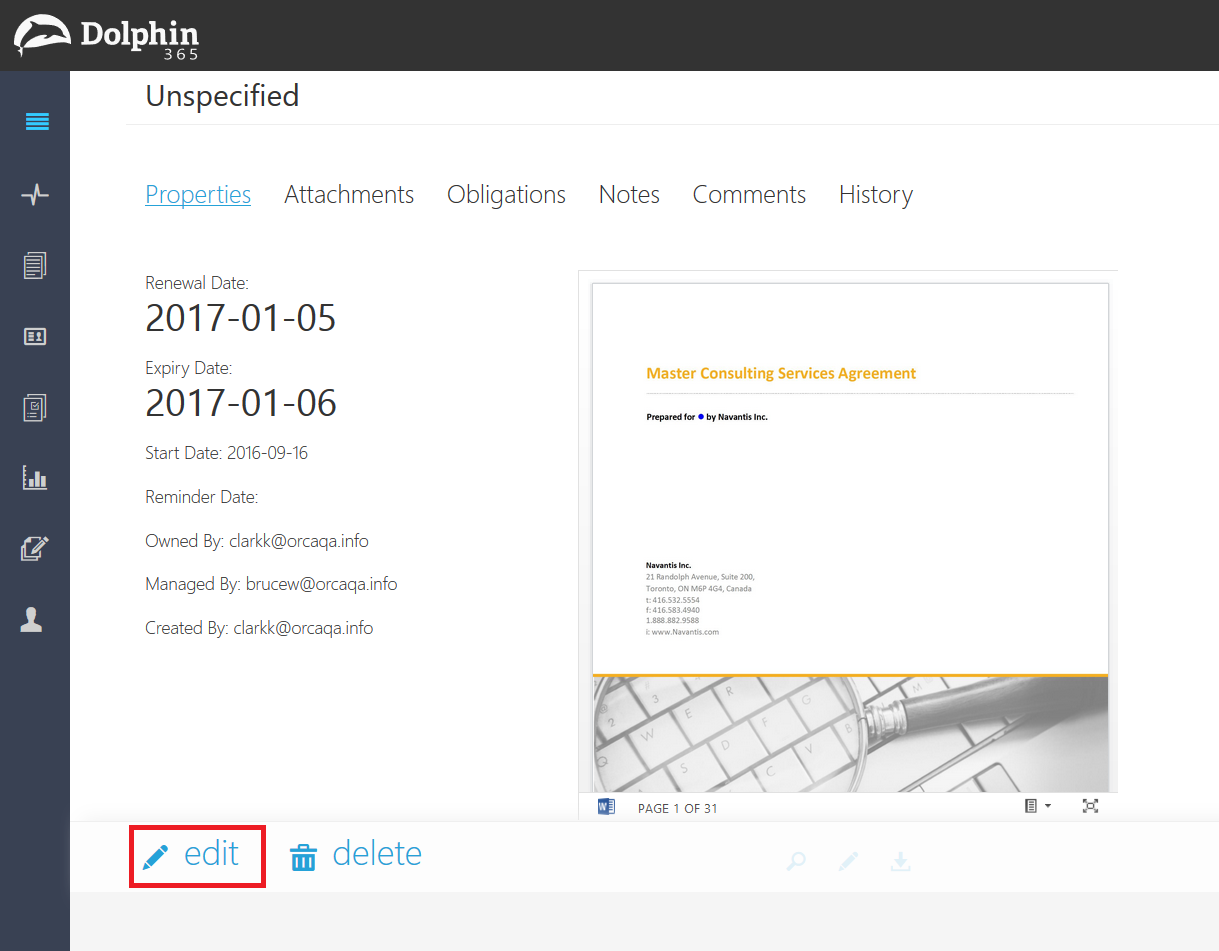
Then he/she can set the dates highlighted in the bellow image to past dates.
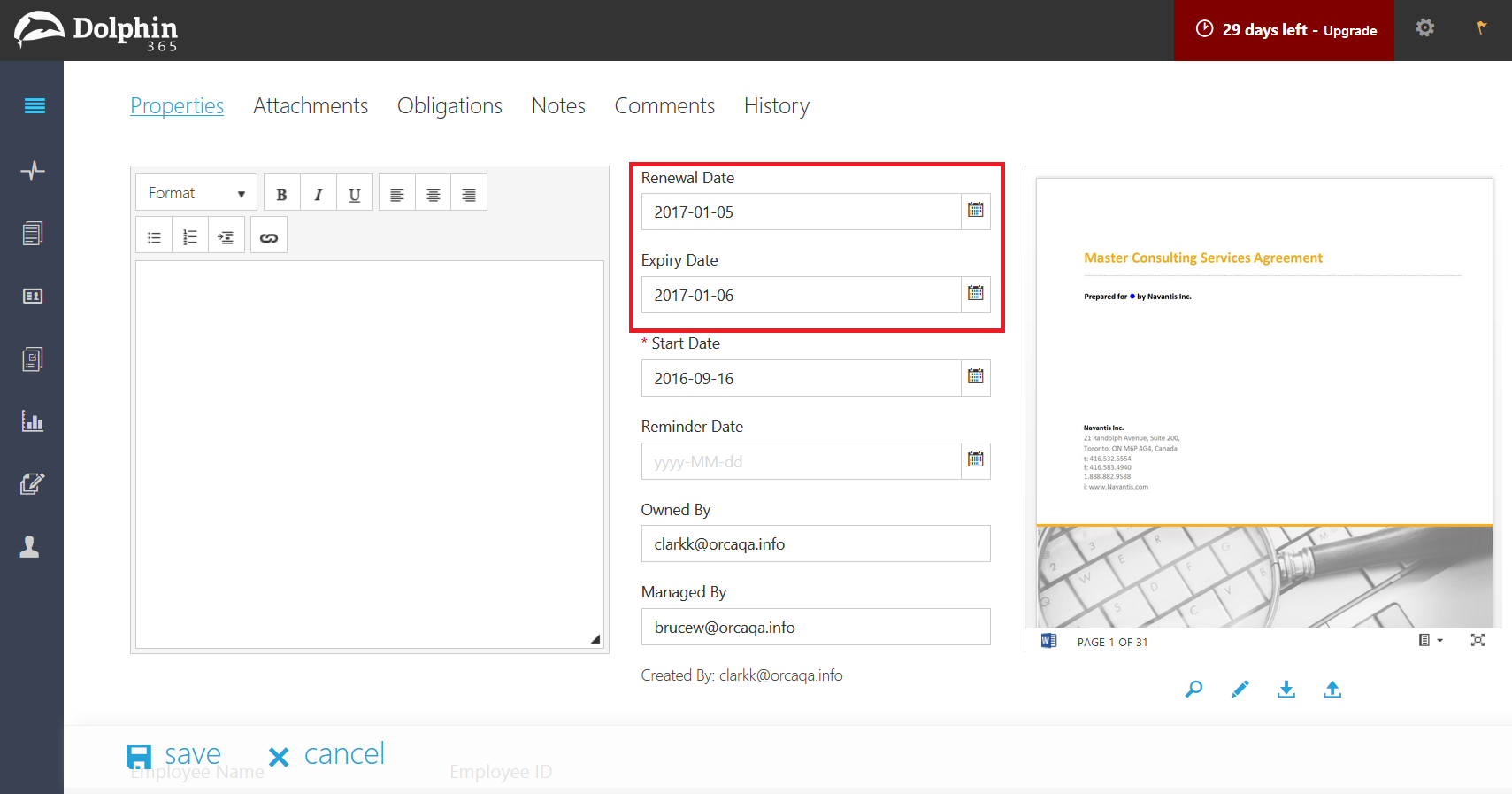
At this point an email will be triggered immediately saying the renewal/expiry date of the contract is due.
Generate notifications for obligation reminders¶
Dolphin 365 is capable of generating obligation reminder notifications to users according to the obligation reminder date setting configured by the administrator.
NOTE: Please note that these alerts are only sent after configuring the “Send as Emails” under “Configure Alerts” setting.
First, the administrator should configure the obligation reminder date setting.
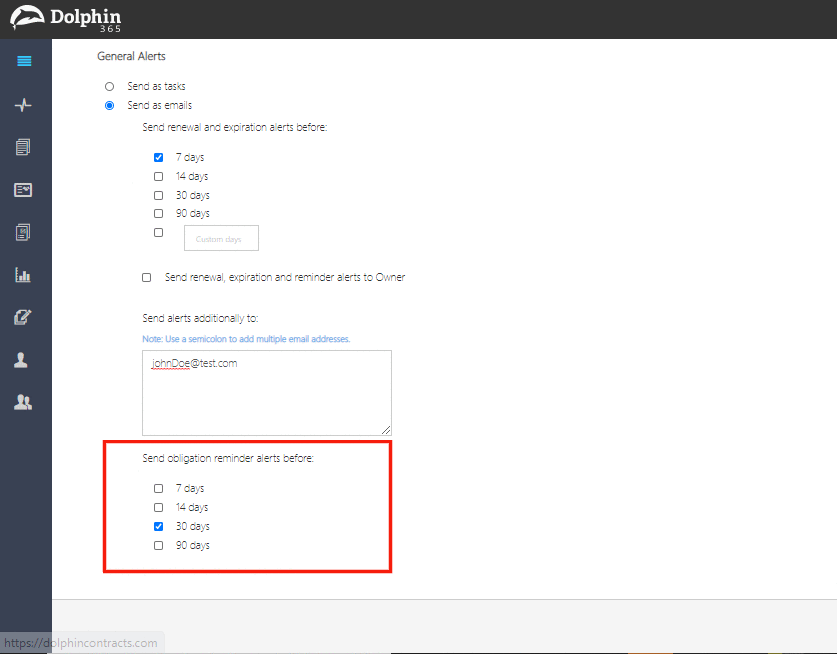
Let’s assume that then a contract manager/author opens a contract in edit mode.
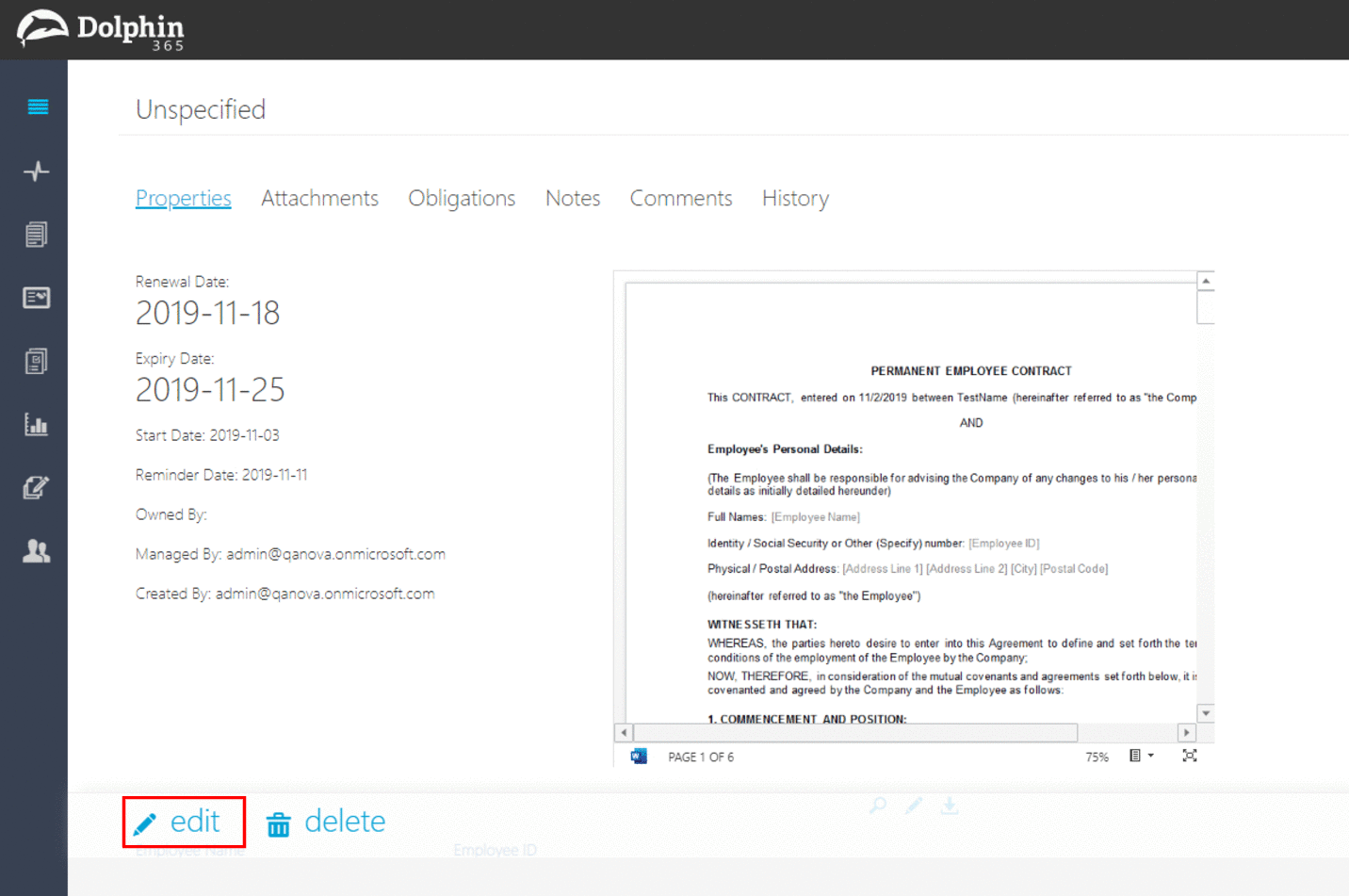
The contract manager/author should navigate to obligations tab.
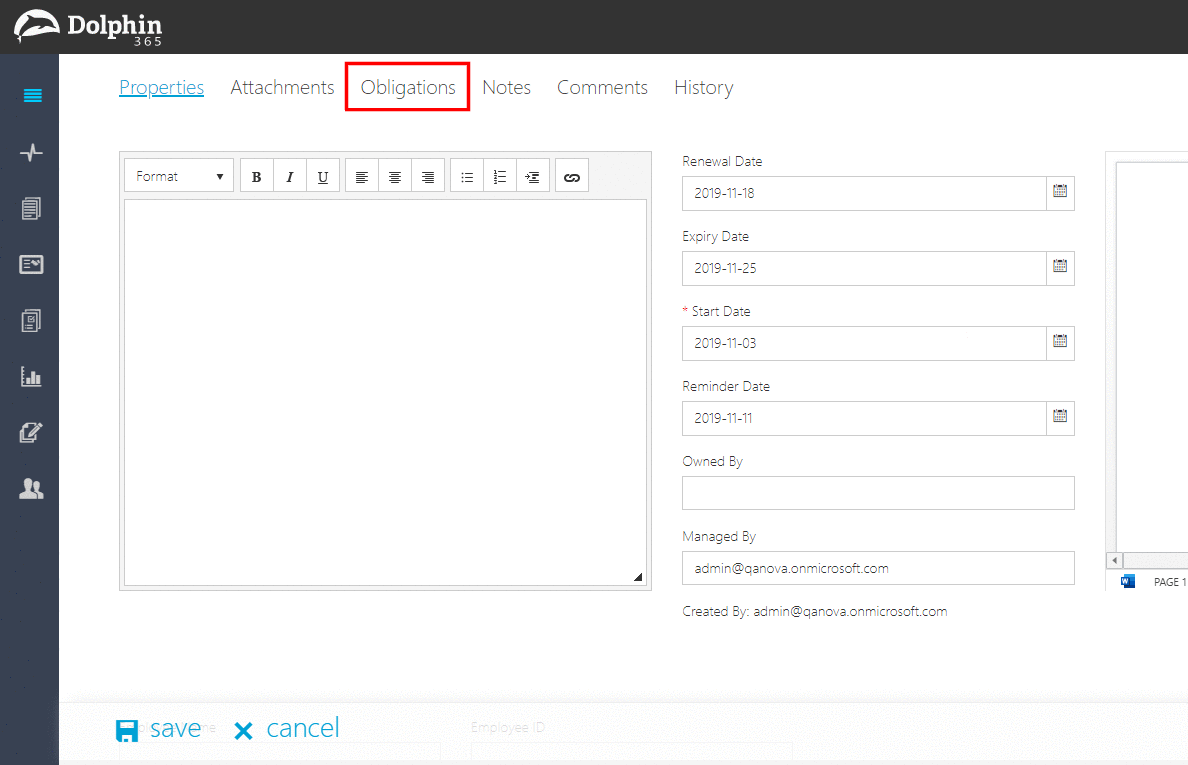
Then the contract manager/author can add an obligation by assigning a responsible user and set a due date for the obligation.
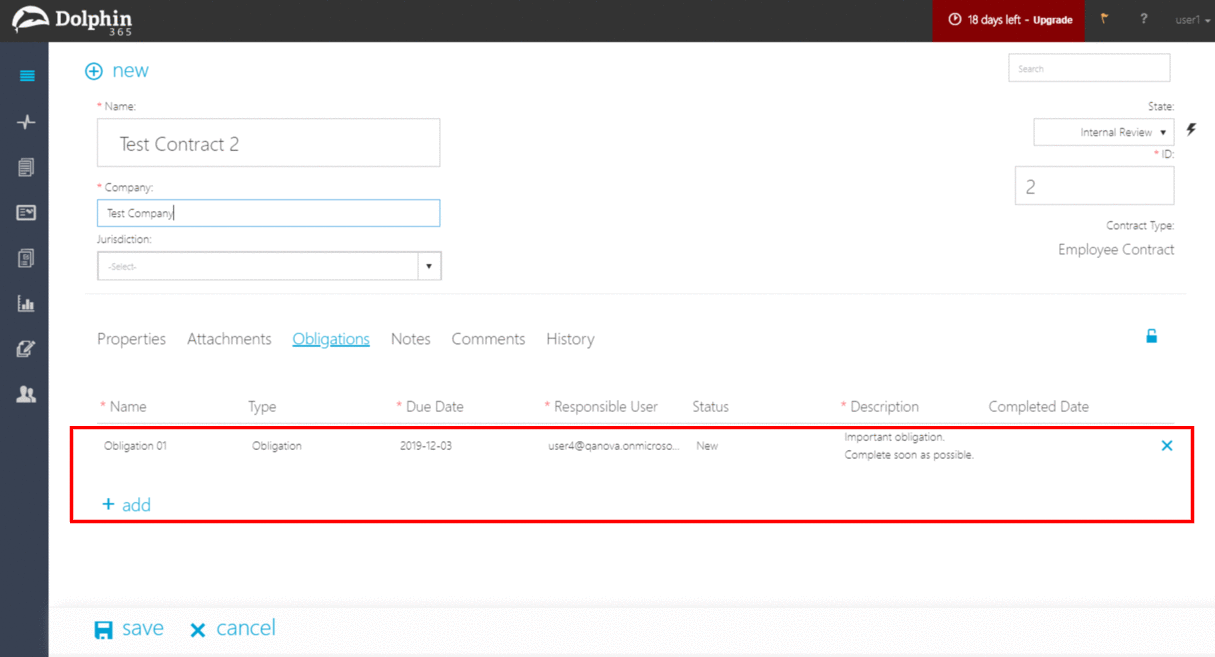
Once the due date falls within the period of obligation reminder date configured by the administrator, an email will be triggered to the responsible user saying that the obligation is due.